How to upload files to google page creator? first you must have google acoount. Not yet google account? sign up here! Or if you already have a Google Account, please sign in here. When you sign in for the first time, you must agree with google pages term of service. Below is the steps how to upload a file at google page craeator :
- Please sign in at google page creator with your ID.
- Take a look at your right monitor, and find Uploaded stuff.
- Click at Upload link.
- Click Browse.. button. Insert your file would upload.
- Wait the minutes, uploading in the process.
- If upload is done, right click at the file name and then choose copy shorcut for internet explorer or Copy Link Location for FireFox.
- Paste at the notepad or another text editor.
- Done. Now your file live on internet
Now what you want with your file? want to display your image at your post? create a link for download, embed your music mp3? Below is several tips what you can do with your file at google page creator.
Display an image at your blog
If you have been uploading your image to Google page creator, you can display that image at your blog. Example : I have been uploading my image and have this URL address :
http://amen24.googlepages.com/magazine_template.jpg To display this image URL, you only add a little code like this :

This is the result :

If the image want to link to a target link, you can do it. Example : i'm want my image linking to my post with URL address :
http://rohman-freeblogtemplate.blogspot.com/2008/05/magazine-template-1.html Create code like this :
This is the result. Please click at the image :

Create a link for download a file
If you want to share a file with your friend or with your blog visitor, you can upload a file such as zip file and create a link for download. Example : i have upload a file with URL address :
http://kangrohman.googlepages.com/magazine-1.zip Create code like this :
This is the result. Please click at the link :
Download
If you want the link with image or banner, create code like this (example):
This is the result. Please click at the image :
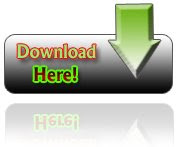
No comments:
Post a Comment