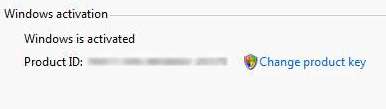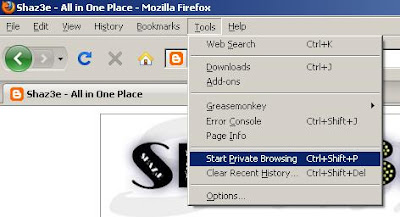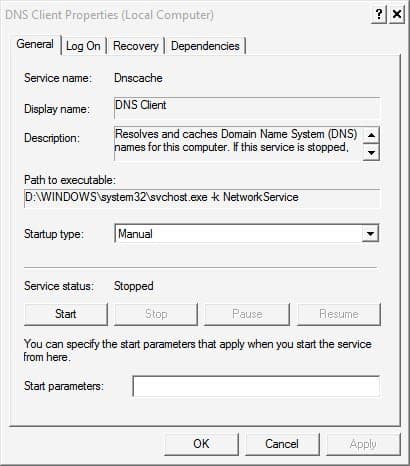Officially Windows 7, Windows Vista and Windows Server 2008 minimum system hardware specifications requires more than 512 MB of RAM physical memory, though Microsoft recommends 1 GB minimum memory is most production scenarios. As such, the install wizard does not allow setup process to go through when the system memory is less than 512 MB when installing Windows 7, Windows Vista and Windows Server 2008 on PC computer or virtual machine. The setup wizard will halt and force stop installation process with the following error message.
Windows detected that this computer has <128> MB of RAM, but 512 MB is required for installation. Installation cannot proceed.

Contrary to popular belief, the installation process of Windows operating system may require even more memory to load and boot than post-installation running system. The installation routine started from DVD disc or ISO will create a RAM disk, which takes up more than 128 MB of RAM. This fact has to be taken note when trying to install Windows 7, Windows Vista or Windows Server 2008 on a computer or virtual machine with less than 512 MB of RAM, and it’s recommended to have at least 256 MB of RAM even after using the hack below to ensure setup process can be loaded properl. Else, various errors such as “Ramdisk device creation failed due to insufficient memory” by “Windows Boot Manager”, or simply freezing and stop responding when DVD is booting.
So, how to install Windows 7, Windows Vista and Windows Server 2008 on a system or VM with only 256 MB to 512 MB of RAM memory? There are few workarounds to can be used to install Windows operating system even without 512 MB RAM.
Method 1: 384 MB of RAM to Run Setup Installation
Although the Windows setup process dialog message indicating at least 512 MB of RAM is required, in actual it will only look for available memory of around 384 MB (373 MB of RAM is workable in the case of Windows 7). Thus, end-user can easily add an additional piece of physical RAM into RAM slot to reach this threshold, or even easier in virtual machine, increase the allocated RAM slightly to match 384 MB level.
Method 2: Install With Required RAM Size and Reduce Memory Amount After Installation
While setup installation of Windows 7, Windows Vista and Windows Server 2008 requires 512 MB of memory to proceed, but that does stop user to reduce amount of RAM memory available to the system after installation completed. So, this workaround requires user to increase the amount of physical or virtual RAM to 512 MB (adding memory stick) in order to fulfill setup requirement, and then reduce the memory size to lower level (remove the added memory stick) once installation is completed. This workaround is especially easy for virtual machine, which more likely encounter low memory issue.
Method 3: Patch winsetup.dll Hack
The system check for RAM size and its stop installation routine is coded in winsetup.dll file on the DVD disc or ISO image. Follow the steps below to patch winsetup.dll to bypass the RAM memory check during setup installation of Windows 7, Windows Vista and Windows Server 2008.
Note: Only works on 32-bit (x86) version.
- Copy the content of DVD installation disc media, or extract the contents of DVD ISO image to hard disk drive.
- Download and install any HEX editor such as AptEdit Pro, WinHEX and Notepad++ (a Notepad alternative) with HEX Editor plugin.
- Use the HEX editor to open winsetup.dll located inside the /source/ folder of the copied installation files.
- Search or find the following HEX (hexadecimahttp://www.blogger.com/post-create.g?blogID=8031305317523384811l) string:
77073D7801
- Modify the HEX string to replace and overwrite it with the following HEX code:
E90400000
- Save the modified winsetup.dll file.
- Run the setup.exe from the installation files copied to hard disk. For user who wants to start installation from bootable DVD instead, replace the winsetup.dll in the ISO with patched version, and then burn the ISO to disc.
Do note that although Windows can still run at less than mandatory required RAM memory, the performance of the system will take serious hit. With ridiculously low amount of memory, Windows Boot Manager may simply fail to load and stop with “Windows failed to start” or “No physical memory is available at the location required for the Windows Boot Manager. The system can not continue” error message, if not system driver or registry file is missing or corrupt message.
Enjoy!