 The DNS Client service is used by the Windows operating system to resolve and store domain name system names in order to speed up the process. There are a few possible pitfalls that users experience when using the DNS cache in the Windows operating system. It can for example mean that old DNS information are used which can lead to all kind of troubles. The ipconfig /flushdns command can be used to flush the dns cache in order to resolve the domain names anew.
The DNS Client service is used by the Windows operating system to resolve and store domain name system names in order to speed up the process. There are a few possible pitfalls that users experience when using the DNS cache in the Windows operating system. It can for example mean that old DNS information are used which can lead to all kind of troubles. The ipconfig /flushdns command can be used to flush the dns cache in order to resolve the domain names anew. Users who try to flush the dns cache might receive the error message “Windows IP Configuration Could not flush the DNS Resolver Cache: Function failed during execution” if the DNS Client service is deactivated.

The solution to fix this error message is to enable the DNS Client service again in the Services configuration menu. I’m not sure if it makes that much sense to flush the cache if the DNS Client is disabled as it should mean that Windows is not resolving and storing DNS at all. Experts who might to weight in are encouraged to do so.
You can start the service by typing [Windows R], [services.msc] [enter]. Locate the DNS Client service, right-click it and select properties from the menu.
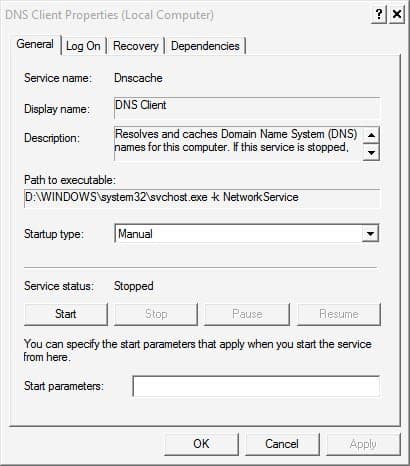
You need to set the service to manual or automatic before you are able to start the service.
No comments:
Post a Comment