Windows 7 and Windows Vista or their server variants have a new graphical user interface (GUI) that allows user to easily change or re-enter the product key (aka serial key code number or cd-key). It’s possible to change product key installed into Windows Vista, Windows 7, Windows Server 2008 or Windows Server 2008 R2 via command prompt, although the GUI method to enter or change product key is much easier and straight forward.
Sometimes, users are required to change or re-enter the product keys in Windows 7, Windows Vista or Windows Server 2008 (R2) to solve and fix activation problems, or after buying a genuine license for Windows operating system, it’s necessary to reactivate Windows. To change or re-enter product key that already installed in the system, follow these steps:
- Click on Start button.
- Click on Computer to open Computer folder and then click on System Properties on the taskbar.
Tip: Alternative way to access System Properties page is by right clicking on Computer and then select Properties, or via Control Panel -> System and Security -> System.
- In the “Windows activation” section, click on the Change product key link. If User Account Control (UAC) prompts for administrator password or confirmation, type your password, or click on the Continue.
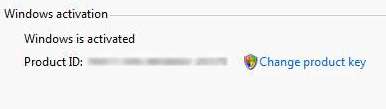
- In the “Product Key” text box, type in the new product key, and click on the Next button. If User Account Control (UAC) prompts for administrator password or confirmation, type your password, or click on the Continue.
- Windows will attempt to activate online with the new product key, or display Windows Activation Wizard which user can follow to complete the activation process.
No comments:
Post a Comment